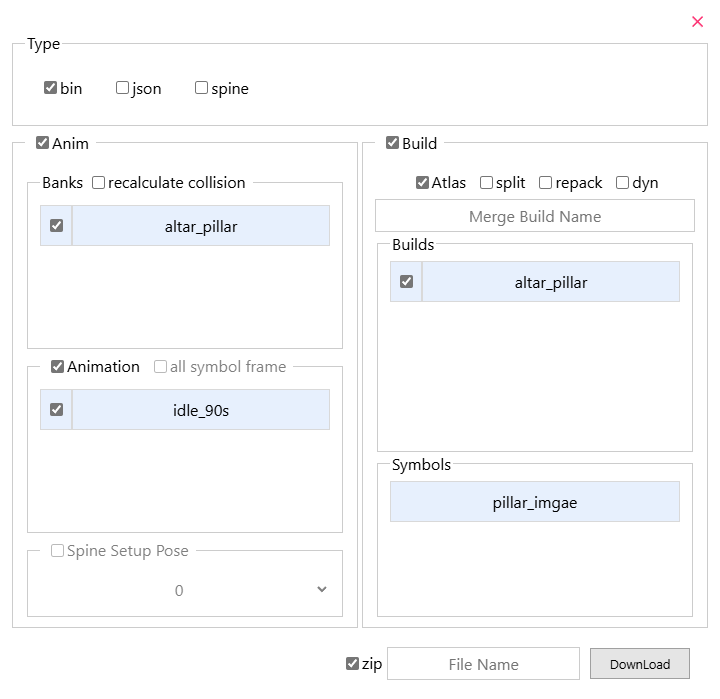Import
Click the
openbutton, and you can select the imported animation file in the pop-up interface to import it.Or directly drag the file to the browser.
File formats that can be processed: json, bin, tex, dyn, zip
export
Click the Export button, and you can select the export settings in the pop-up export interface, and finally click the Download button to download the exported file. The export interface is shown below:
Type options
json: Export animation files to json format.
bin: Export animation files to bin format for use in games.
spine: Export animation files that can be used in the spine editor.
Anim Options
Check the box to indicate whether to export the content.
ecalculate collision: next to Banks can recalculate the collision box data of anim, and the corresponding Build must be checked.all symbol framesandSpine Setup Pose: Used when exporting animation files in Spine format, see Ds Animation convert to Spine Animation
Build Options
Check the box to indicate whether to export the content.
Atlas: Export the tex texture set.spit: Split the atlas into separate images.repake: Repack the tex texture set. This button needs to be checked when making changes to the image.dyn: Export as a dyn format animation file.Merge Build nameinput box: When multiple builds are checked, multiple builds will be merged into one build export. You can enter the name of the merged build.
Zip Options
The check box indicates whether to compress the exported file into zip format.
File Nameinput box: Enter the zip file name.